When I signed off last week, I was inclining towards buying Scrivener.
I'm glad I experimented a little more before I did, because it's all gone horribly wrong.
One of the attractions of Scrivener, you see, was that, once you've finished your book, you can 'compile' it and produce it in any one of several formats - PDF, e-bookpub, mobi.
Since I publish e-books, I thought the mobi format (which is what Amazon's Kindle uses) would be useful. And as I would like to publish paper books with Amazon's CreateSpace, the PDF format would be useful too.
I had promised to send Anushree Prashant, of Ink Pantry
Publishing, a couple of my books, in PDF form, to review. I'd already sent her Ghost Drum - I produced the PDF from my files, using Word, in a couple of minutes.
I thought I'd send her Nightcomers as the second one, and use Scrivener to produce the PDF, so I could test-drive the 'compile' tool.
Four days later, I was still trying to produce that PDF. This, despite looking up many 'How To' tutorials on-line, by people who all raved about Scrivener, and how it was easy and 'intuitive' and 'free from care' (as Oliver Hardy used to say, immediately before everything went horribly wrong and the bricks fell on his head.)
Maybe I am overlooking something very obvious. I allow that possibility. On the other hand, I'm not thick, and I'm usually pretty quick to pick such things up.
I did produce PDFs - but none of them were as good, or as easy, or as quick as the one I produced with Word, by simply choosing 'Save as PDF' from the Word menu.
It's claimed that, in Scrivener, you have 'complete control' over the formatting of your book when you 'Compile' it. Well, so you do in Word, too. I found trying to get Scrivener to do as I wanted was maddeningly complicated, long-winded and difficult. And sometimes impossible.
For instance, Nightcomers is a collection of short stories. I didn't
want each story to begin 'Chapter One, Chapter Two,' and so on. I wanted them to begin with the title of the story, and that alone.
Scrivener insisted that they begin with chapter headings. There is a template for 'a short story' but it's meant to produce a single short story, for submission to an editor. That is Scrivener's main purpose - to produce a manuscript for submission.
'"Compile" gives you complete control of your manuscript,' claimed all the how-to blogs and demos. I tried and tried to get rid of the chapter headings. I followed instructions, venturing deeper and deeper into the programme's bells and whistles, menu lists and tick-boxes. Sometimes I was hopeful - but that bloody chapter heading kept coming back, no matter what I did.
'Compile' also brings up a series of levels - Level 1, Level 1+, Level 2, Level Three.
Intuitive? Is it hell as like. I tried and tried to understand what was going on with these levels. Some seem to control titles alone, others text alone - sometimes you get blank, titled pages, sometimes not. Some are chapter folders, some are scenes, some are both... Fonts go astray, Bold comes and goes...
I read manuals and blogs, I watched videos. I tried my usual method of clicking buttons and observing what happens. None of it got me anywhere.
So, am I still going to buy Scrivener?
No - because I've reached the end of the time I'm prepared to spend fighting with it.
I'm sure I could learn how to use it, eventually - but would it be worth the time, effort and hair-loss?
I don't think so.
I like the planning part of it. It is good to have everything there on one screen - research, writing, corkboard, images.
But once you've done all that planning, you have to get it out of Scrivener, and that's a bloody nightmare. You could just copy and paste back into Word - but the programme is supposed to save you the trouble. And if you'd split your book up into lots of separate scenes, as Scrivener suggests, it would be an awful faff. A head-nipping fankle, in fact.
For a long time now I've been doing something very Scrivener-ish in Word, without going to any extra expense. And without my head being as severely nipped as it's been over the past few days.
Here, for instance, is a shot of a section of my Research File for Sterkarm 3.
To the left you can see the 'Navigation Pane', which is also known as 'Document Map' in some versions of Word. You find it in Word's 'View' menu. Click on the box and the pane to the left appears.
I made the heading 'Poisonous Plants' a 'Heading 1' by highlighting the words and then clicking 'Heading 1' (found in the 'Home' menu.) 'Poisonous Plants' then appears in the left hand Navigation pane.
I wanted to have notes on several poisonous plants: Monkshood, Foxglove, Henbane - and then another section on poisonous mushrooms.
So I pasted in my notes, and then made the headings -
Monkshood, Foxglove, Henbane - into 'Headings 2'. They then appear in the Navigation pane, but inset, like this:
Poisonous Plants
Monkshood
Foxglove
Henbane
I can then make 'Poisonous Mushrooms' another Heading 1, so the whole looks like this -
Poisonous Plants
Monkshood
Foxglove
Henbane
Poisonous Mushrooms
Or, I could make the flowers Headings 3, and Mushrooms Heading 2 - in which case, it would look like this:-
Poisonous Plants
Monkshood
Foxglove
Henbane
Poisonous Mushrooms
Now the important point here is that, if I want to look up what research I have on poisonous plants, I don't have to scroll through the whole research document.
I just look down the Navigation Pane on the left. (I can scroll up and down it independently of the central, editing pane; and it's much shorter.) When I see these headings, I can click on 'Poisonous Plants' - and the cursor in the central Edit Pane jumps straight to that heading. (It's a hyperlink, like those in ebooks, but Word's Navigation Pane makes it very easy and quick to insert one.)
Or, I can click on any of the other Navigation headings - no matter what size they are - and I will be taken straight to that point in the file. I have notes - and Navigation Pane Headings - on medieval kitchens, still rooms, modern radio communications, sting grenades... and on and on.
As you can see, from the above, you can have images in these files. You save the image to desktop, and use 'insert picture' to add it to your Word file.
When I'm writing, and want to check something in my research file, I open another window, and open the research file in that, which means clicking from one to the other. But I could have both files visible on the same screen, with a split screen. If you go to the 'View' menu in Word, it offers you a choice of 'Open New Window' - which means you can open a new window from inside the file you're working on. (Circled in green.)
Or you can 'Split', which splits the screen horizontally. You can have different parts of the same file showing above and below the split, or you can open another file in one half of the split. (Scrivener gives you the option of splitting the screen vertically as well, if you think that would be useful.)
You could have all your writing and all your research in one gigantic Word file, and skip around it by using the Navigation Pane. (I imagine that, at some point, the file would become too big for Word to cope with, but text files can be massive before they cause modern computers problems.)
Personally, I find opening two windows, one for my writing and one for my research, is quite easy and quick. I don't like the split screen much, and prefer to open a new window.
So, as far as I can see, the only thing you get with Scrivener that you can't do with Word, is the corkboard toy. Which is a pretty good toy, I admit.
I enjoyed playing with it, and think I would find having my plans in front of me, and easily visable, very useful - but not useful enough to cough up £30 for that alone.
I think I might take a pointer from Scrivener, though, and set up 'Character' files in my research folders in future, with images and notes. I'll do the same for 'Locations'. Though I did do something similar for my Drovers' Dogs story, where the boy follows a drovers' route from the Fintry Hills to Mull.
This only shows you part of the file. I could follow the route through the hills and lochs. My own memories, plus these visual cues, were a very effective shove to my imagination.
Scrivener does allow you 30 days of trial USE, not simply 30 calendar days, which is generous. I might hang on to it for the days I have left, until I see what my A-E colleague, Chris Longmuir has to say about Scrivener in November, on the A-E How-To Day.
She loves the programme and, who knows, she may yet persuade me.
But I think, after all, I'll be sticking with Word.
I'm glad I experimented a little more before I did, because it's all gone horribly wrong.
One of the attractions of Scrivener, you see, was that, once you've finished your book, you can 'compile' it and produce it in any one of several formats - PDF, e-bookpub, mobi.
Since I publish e-books, I thought the mobi format (which is what Amazon's Kindle uses) would be useful. And as I would like to publish paper books with Amazon's CreateSpace, the PDF format would be useful too.
I had promised to send Anushree Prashant, of Ink Pantry
Publishing, a couple of my books, in PDF form, to review. I'd already sent her Ghost Drum - I produced the PDF from my files, using Word, in a couple of minutes.
I thought I'd send her Nightcomers as the second one, and use Scrivener to produce the PDF, so I could test-drive the 'compile' tool.
 |
| The Ghost Drum by Susan Price |
Maybe I am overlooking something very obvious. I allow that possibility. On the other hand, I'm not thick, and I'm usually pretty quick to pick such things up.
I did produce PDFs - but none of them were as good, or as easy, or as quick as the one I produced with Word, by simply choosing 'Save as PDF' from the Word menu.
It's claimed that, in Scrivener, you have 'complete control' over the formatting of your book when you 'Compile' it. Well, so you do in Word, too. I found trying to get Scrivener to do as I wanted was maddeningly complicated, long-winded and difficult. And sometimes impossible.
For instance, Nightcomers is a collection of short stories. I didn't
 |
| Nightcomers by Susan Price |
Scrivener insisted that they begin with chapter headings. There is a template for 'a short story' but it's meant to produce a single short story, for submission to an editor. That is Scrivener's main purpose - to produce a manuscript for submission.
'"Compile" gives you complete control of your manuscript,' claimed all the how-to blogs and demos. I tried and tried to get rid of the chapter headings. I followed instructions, venturing deeper and deeper into the programme's bells and whistles, menu lists and tick-boxes. Sometimes I was hopeful - but that bloody chapter heading kept coming back, no matter what I did.
'Compile' also brings up a series of levels - Level 1, Level 1+, Level 2, Level Three.
Intuitive? Is it hell as like. I tried and tried to understand what was going on with these levels. Some seem to control titles alone, others text alone - sometimes you get blank, titled pages, sometimes not. Some are chapter folders, some are scenes, some are both... Fonts go astray, Bold comes and goes...
I read manuals and blogs, I watched videos. I tried my usual method of clicking buttons and observing what happens. None of it got me anywhere.
So, am I still going to buy Scrivener?
No - because I've reached the end of the time I'm prepared to spend fighting with it.
I'm sure I could learn how to use it, eventually - but would it be worth the time, effort and hair-loss?
I don't think so.
I like the planning part of it. It is good to have everything there on one screen - research, writing, corkboard, images.
But once you've done all that planning, you have to get it out of Scrivener, and that's a bloody nightmare. You could just copy and paste back into Word - but the programme is supposed to save you the trouble. And if you'd split your book up into lots of separate scenes, as Scrivener suggests, it would be an awful faff. A head-nipping fankle, in fact.
For a long time now I've been doing something very Scrivener-ish in Word, without going to any extra expense. And without my head being as severely nipped as it's been over the past few days.
Here, for instance, is a shot of a section of my Research File for Sterkarm 3.
To the left you can see the 'Navigation Pane', which is also known as 'Document Map' in some versions of Word. You find it in Word's 'View' menu. Click on the box and the pane to the left appears.
I made the heading 'Poisonous Plants' a 'Heading 1' by highlighting the words and then clicking 'Heading 1' (found in the 'Home' menu.) 'Poisonous Plants' then appears in the left hand Navigation pane.
I wanted to have notes on several poisonous plants: Monkshood, Foxglove, Henbane - and then another section on poisonous mushrooms.
So I pasted in my notes, and then made the headings -
Monkshood, Foxglove, Henbane - into 'Headings 2'. They then appear in the Navigation pane, but inset, like this:
Poisonous Plants
Monkshood
Foxglove
Henbane
I can then make 'Poisonous Mushrooms' another Heading 1, so the whole looks like this -
Poisonous Plants
Monkshood
Foxglove
Henbane
Poisonous Mushrooms
Or, I could make the flowers Headings 3, and Mushrooms Heading 2 - in which case, it would look like this:-
Poisonous Plants
Monkshood
Foxglove
Henbane
Poisonous Mushrooms
Now the important point here is that, if I want to look up what research I have on poisonous plants, I don't have to scroll through the whole research document.
I just look down the Navigation Pane on the left. (I can scroll up and down it independently of the central, editing pane; and it's much shorter.) When I see these headings, I can click on 'Poisonous Plants' - and the cursor in the central Edit Pane jumps straight to that heading. (It's a hyperlink, like those in ebooks, but Word's Navigation Pane makes it very easy and quick to insert one.)
Or, I can click on any of the other Navigation headings - no matter what size they are - and I will be taken straight to that point in the file. I have notes - and Navigation Pane Headings - on medieval kitchens, still rooms, modern radio communications, sting grenades... and on and on.
As you can see, from the above, you can have images in these files. You save the image to desktop, and use 'insert picture' to add it to your Word file.
When I'm writing, and want to check something in my research file, I open another window, and open the research file in that, which means clicking from one to the other. But I could have both files visible on the same screen, with a split screen. If you go to the 'View' menu in Word, it offers you a choice of 'Open New Window' - which means you can open a new window from inside the file you're working on. (Circled in green.)
Or you can 'Split', which splits the screen horizontally. You can have different parts of the same file showing above and below the split, or you can open another file in one half of the split. (Scrivener gives you the option of splitting the screen vertically as well, if you think that would be useful.)
You could have all your writing and all your research in one gigantic Word file, and skip around it by using the Navigation Pane. (I imagine that, at some point, the file would become too big for Word to cope with, but text files can be massive before they cause modern computers problems.)
Personally, I find opening two windows, one for my writing and one for my research, is quite easy and quick. I don't like the split screen much, and prefer to open a new window.
So, as far as I can see, the only thing you get with Scrivener that you can't do with Word, is the corkboard toy. Which is a pretty good toy, I admit.
I enjoyed playing with it, and think I would find having my plans in front of me, and easily visable, very useful - but not useful enough to cough up £30 for that alone.
I think I might take a pointer from Scrivener, though, and set up 'Character' files in my research folders in future, with images and notes. I'll do the same for 'Locations'. Though I did do something similar for my Drovers' Dogs story, where the boy follows a drovers' route from the Fintry Hills to Mull.
This only shows you part of the file. I could follow the route through the hills and lochs. My own memories, plus these visual cues, were a very effective shove to my imagination.
Scrivener does allow you 30 days of trial USE, not simply 30 calendar days, which is generous. I might hang on to it for the days I have left, until I see what my A-E colleague, Chris Longmuir has to say about Scrivener in November, on the A-E How-To Day.
She loves the programme and, who knows, she may yet persuade me.
But I think, after all, I'll be sticking with Word.






.jpg)

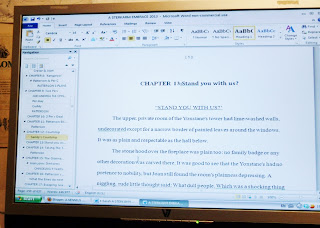




.jpg)